# Manage Your User Account
Thanks and Congratulations for joining Comm.care, we hope the system helps you and your Organisation to better care for your Clients.
In this article, we are going to learn:
- [How to change my password?](#ManageYourUserAccount-Howtochangemypassword?)
- [How to reset a forgotten password?](#ManageYourUserAccount-Howtoresetaforgottenpassword?)
- [How to edit my profile?](#ManageYourUserAccount-Howtoeditmyprofile?)
- [How to add and edit my certifications?](#ManageYourUserAccount-Howtoaddandeditmycertifications?)
- [How to add and edit my availability?](#ManageYourUserAccount-Howtoaddandeditmyavailability?)
- [How to enable multi-factor authentication?](#ManageYourUserAccount-Howtoenablemulti-factorauthentication?)
# How to change my password?
Once you have logged in to Comm.care, click on your name or image in the top right-hand corner and select **Change Password**.

If it is your first time logging in, you will automatically be prompted to create a new password. For security reasons, we store your password, but cannot access it.
# How to reset a forgotten password?
If you forgot your password, don’t worry you can reset the password yourself. Just go to [https://app.comm.care/](https://app.comm.care/) , and click on **Reset password**. The system will send you an email with a link for you to reset your password.

> _**Note**: The link on the email has a expiration time for security reasons - so it is better to do it when you have time in front of your device to action the link._
The link will take you to the login page where you can enter your email and new password.
# How to edit my profile?
Once you have logged in to Comm.care, click on your name or image in the top right corner and select **Profile**. This is your user profile in Comm.care. It contains information about you that every other user in the organisation can see. Then click on the the blue **Edit** button to change your Profile.

You can add/edit your personal information and certificates to stay compliant with your organisation requirements.

> _**Tips**: The best way to identify people is typically by their face. We encourage you to upload a photo to your profile. You can quickly upload a photo by dragging a new one into the circle. If there is a photo already, click on the photo to remove it so you can upload a new one._
It is a good idea to add in your skills and certificates, such as _First Aid Certificate_ or _Disability Work Cert. 3_, to assist your Organisation to find [Organisations Staff](Organisations%20Staff.md) with specific qualifications and expertise.
You can also enter your _Telephone numbers_. Don’t worry, telephone numbers are only visible to the Managers of your Organisation.
# How to add and edit my certifications?
Manage your certifications in your profile settings by completing the following fields:
- **Name of Certificate:** Label the certificate/document. E.g., Driver’s licence, First Aid Certificate etc.
- **Expiration Date:** Select the date of expiry or leave it blank in case it doesn’t have any
- **Choose File:** Click on Choose File to upload the certificate/document from your computer.

> _**Note:** Your staff will have access to view and edit their own certificates and documents with the expiry date on their profile. This way, they will be able to keep their documents up-to-date._
See more details: [Manage Staff Certifications](Manage%20Staff%20Certifications.md)
# How to add and edit my availability?
> _**Note:** Only available for enterprise plan users._
Manage your availability in your profile settings by following the steps below:
- Click **+ Add Availability**
- Select the days and time you are available during the week.
- After making changes, click the **Save** to apply the updated availability, which will be reflected in the organisation’s calendar when rostering for clients.

If you haven’t done yet, go to your profile and enter your availabilities for your managers and admins to take care of your available time slots.
# How to enable multi-factor authentication?
To improve security for your Comm.care account, you should set up MFA (Multi-factor Authentication) in your profile settings.
Simply toggle on the Multi-factor Authentication option located under your primary email section.

When **MFA is enabled**, the system will send a **login link to your email every time you sign in** to verify your identity. From now on, whenever you want to **log in** to Comm.care, you **must complete the following steps**:
- Enter your login credentials correctly
- Open the magic link sent to your email after step 1 (within 30 minutes)
- Choose the option "Default browser app"
This should redirect you back to the Comm.care app and log you in successfully.
**Note**: If you prefer not to receive a verification email each time you sign in, you can **disable MFA** in your profile.
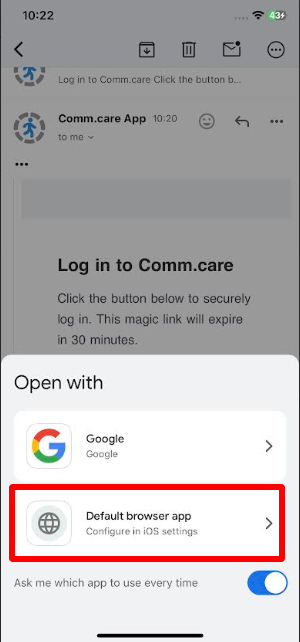
That's it! You have just set your account up correctly. You can now start using Comm.care.